A Complete Guide for Setting Up Repeat Bookings for Regular Clients
Introduction
In the world of service-based businesses, coaches, consultants, freelancers, and wellness professionals, recurring appointments are the backbone of long-term client relationships. Whether you’re managing weekly coaching sessions, bi-monthly therapy appointments, or monthly team check-ins, setting up repeat bookings isn’t just a time-saver—it’s a client retention tool.
That’s where Scheduling.Monster shines.
Built for flexibility and ease of use, Scheduling.Monster makes setting up recurring appointments fast, seamless, and mobile-friendly. Whether you’re managing your business solo or running a multi-provider team, this guide will walk you through everything you need to know to set up recurring appointments, manage your availability, and ensure your regular clients are always booked and reminded—automatically.
By the end of this guide, you’ll know:
- Why recurring appointments are essential for client retention
- How to configure recurring services in Scheduling.Monster
- How clients can book recurring sessions
- Tips for managing changes and cancellations
- Automating reminders and payments for recurring appointments
- How to view and manage your recurring appointment calendar
Let’s dive in.
Why Recurring Appointments Matter in 2025
1. Client Convenience
Clients don’t want to keep coming back to your booking page each time they need an appointment. Offering recurring options makes their life easier and increases the likelihood of long-term engagement.
2. Predictable Revenue
Recurring bookings create a more stable, predictable stream of income for your business. They help you plan your schedule, forecast revenue, and make smarter decisions around growth.
3. Time Efficiency
Setting up recurring appointments once saves hours of manual rescheduling and follow-up emails. Scheduling.Monster does the work for you, syncing everything neatly to your calendar.
4. Automation-Friendly
Recurring appointments open the door to automation: automated confirmations, reminders, invoicing, and follow-ups—all of which are built into Scheduling.Monster.
Getting Started: Setting Up Your Scheduling.Monster Account
If you haven’t already signed up for Scheduling.Monster, head to https://scheduling.monster and register for your account. It only takes a couple of minutes, and you’ll instantly access the platform’s full scheduling dashboard.
After signup:
- Set your business hours and time zone
- Configure your services and appointment types
- Connect your calendar (Google, Outlook, etc.)
- Enable notifications and integrations as needed
Now you’re ready to set up recurring appointments.
Step-by-Step: Setting Up Recurring Appointments in Scheduling.Monster
Step 1: Define a Recurring Service
To create a recurring appointment, you must first define the service that will be repeated.
- Go to Services > Add New Service
- Name your service (e.g., “Weekly Life Coaching”, “Biweekly Therapy Session”)
- Choose duration (e.g., 60 minutes)
- Set a price (optional)
- Under “Repeat Options”, choose your preferred repeat frequency:
- Daily
- Weekly
- Biweekly
- Monthly
- Custom (e.g., every 3 weeks, every Monday and Thursday)
- Save your service
This makes the recurring pattern part of the service offering—ideal for regular clients.
Step 2: Customize Availability
If you offer recurring sessions, you’ll want to set recurring availability too:
- Go to Calendar Settings > Availability
- Choose the days and hours you’re available for appointments
- Block off specific time slots if needed (e.g., lunch breaks or personal time)
- Apply recurring availability patterns
This ensures your calendar always reflects your actual working schedule.
Step 3: Enable Recurring Appointments on the Booking Form
Scheduling.Monster lets you customize your booking form to give clients the option to book recurring sessions directly.
To enable this:
- Go to Booking Page Settings
- Edit your form and enable “Allow Clients to Book Recurring Appointments”
- Choose options you want to offer:
- Allow booking for 2, 4, 8, or unlimited sessions
- Let clients choose repeat days (e.g., every Tuesday at 4 PM)
- Allow client to end after a certain date or number of appointments
- Save your settings
Now when a client visits your booking page, they’ll see the option to make their booking repeat.
How Clients Book Recurring Appointments
From your public booking page:
- The client selects a service (e.g., “Weekly Coaching Call”)
- Picks a time slot (e.g., Monday at 3 PM)
- Chooses to “Repeat this Appointment”
- Selects the recurrence frequency and number of sessions
- Proceeds to payment and confirmation
That’s it.
The system will automatically:
- Reserve the time slots in your calendar
- Prevent double bookings
- Send automated confirmations for each appointment
- Set up automatic reminders for each session
Managing Recurring Bookings on the Admin Side
1. Viewing Upcoming Recurring Appointments
In your dashboard:
- Go to Calendar > Upcoming Appointments
- Filter by Client Name or Service Type
- Recurring appointments will be grouped under the same client record
You can also download or export a list of all upcoming sessions for easy reporting.
2. Rescheduling or Editing Recurring Sessions
Need to reschedule a session?
- Click on the appointment in the calendar
- Choose whether to reschedule only this session or all future sessions
- Pick the new time slot(s) and confirm
Scheduling.Monster will automatically:
- Update your availability
- Notify the client of changes
- Resend calendar invites and reminders
3. Cancelling Recurring Appointments
To cancel a series:
- Go to the client’s profile or calendar view
- Select the recurring appointment series
- Choose to cancel:
- The entire series
- Only future sessions
- Only the next appointment
- Confirm and send optional cancellation message
All affected sessions will be removed from the calendar, and clients will be notified instantly.
Automating the Process: Notifications, Reminders & Payments
1. Automated Email & SMS Reminders
Never let a client forget an appointment again.
Scheduling.Monster supports:
- Custom email reminders (1 day before, 1 hour before, etc.)
- SMS alerts (for both provider and client)
- WhatsApp notifications (optional)
For recurring appointments, each session in the series will trigger its own reminders automatically.
2. Automated Payments for Recurring Services
Recurring appointments and recurring payments go hand in hand.
Scheduling.Monster integrates with:
- Stripe
- PayPal
- Google Pay / Apple Pay
You can configure:
- Pay once for the entire series
- Pay per session
- Require deposits only
For subscriptions, you can also integrate with external platforms to charge clients on a recurring basis.
3. Client Portal for Ongoing Bookings
Clients can log into their own booking portal to:
- View upcoming appointments
- Cancel or reschedule individual sessions
- Book more sessions
- Access invoices and receipts
This gives them autonomy and reduces your administrative load.
Advanced Tips for Power Users
Tip 1: Use Tags and Labels for Recurring Clients
Want to identify recurring clients at a glance? Use labels or tags like “VIP”, “Weekly Coaching”, or “Monthly Check-in”. This helps you segment and manage your client base.
Tip 2: Use Group Appointments with Recurring Clients
If you offer classes, group coaching, or webinars that run on a regular basis, Scheduling.Monster lets you set recurring group sessions.
- Set a maximum capacity
- Allow self-registration
- Send reminders and join links (e.g., Zoom, Meet)
It’s perfect for recurring group workshops or classes.
Tip 3: Sync With Your Favorite Calendar Apps
Scheduling.Monster integrates with:
- Google Calendar
- Microsoft Outlook
- Apple Calendar
This ensures all recurring appointments are synced across devices, avoiding conflicts and double bookings.
Tip 4: Export Recurring Appointment Reports
Need to track how many recurring sessions a client has completed?
- Go to Reports > Appointment History
- Filter by client or service
- Export to CSV or PDF
- Track payment status, attendance, and more
Great for invoicing or performance reviews.
Common Questions About Recurring Appointments on Scheduling.Monster
Q1: Can clients cancel individual sessions within a recurring series?
Yes. Clients can cancel a single session without canceling the entire series. You can set cancellation policies (e.g., 24-hour notice required) in your dashboard.
Q2: Can I offer a discount for recurring appointments?
Absolutely. You can apply discounts for recurring services either:
- Automatically (e.g., 10% off for monthly recurring clients)
- Through promo codes
- With bundled pricing (e.g., $200 for 4 weekly sessions)
Q3: Can I pause a recurring appointment series?
While there’s no explicit “pause” button, you can cancel upcoming sessions and later re-book or duplicate them when you’re ready to resume.
Conclusion
Recurring appointments are the foundation of a stable, scalable service business. They help you keep clients engaged, automate your operations, and build predictable income streams.
With Scheduling.Monster, setting up and managing recurring bookings is simple, intuitive, and built for how you actually work in 2025—on your phone, on the go, and online 24/7.
From flexible service setup and customizable forms to automated reminders, payments, and client self-service portals, Scheduling.Monster gives you the tools to focus on what matters: delivering great service and growing your business.
Ready to Automate Your Recurring Appointments?
Start now at Scheduling.Monster and take full control of your scheduling flow—one repeat booking at a time.
Written by the Scheduling.Monster Team
Smart Scheduling, Made Seamless—Even for Recurring Appointments.