How to Stay Organized and Efficient When Your Calendar Fills Up Fast
Introduction
When your business starts booming, your calendar can quickly become a battlefield of appointments, confirmations, cancellations, and last-minute changes. Managing a high volume of bookings is both a blessing and a challenge. Without the right tools and systems in place, it’s easy to feel overwhelmed.
That’s why platforms like Scheduling.Monster were designed—not just to help you book appointments, but to help you thrive when appointment traffic skyrockets.
Whether you run a busy clinic, a salon with multiple stylists, a coaching business with recurring clients, or a team-based consultancy, Scheduling.Monster provides the scalability, automation, and intelligence you need to manage high-volume bookings effortlessly.
This post offers expert tips and strategies for optimizing Scheduling.Monster in a high-demand environment. Learn how to:
- Automate repetitive tasks
- Reduce no-shows
- Streamline multi-staff bookings
- Leverage notifications and buffers
- Create a stress-free experience for both you and your clients
Let’s dive in.
1. Configure Smart Booking Rules
High-volume booking isn’t just about accepting more appointments—it’s about controlling the flow of bookings.
🧠 Use Smart Time Buffers
When you’re dealing with dozens of appointments a day, the last thing you want is back-to-back meetings with no breathing room. Set buffer times between appointments to give yourself:
- Time to prepare for the next client
- A break for water or notes
- Space to handle overruns
How to set it in Scheduling.Monster:
Go to Settings > Availability > Buffer Time and choose buffer durations (e.g., 10–15 minutes before and after).
📅 Prevent Last-Minute Bookings
Avoid chaos by requiring advance notice for bookings. This gives you enough time to prepare and avoid overbooking.
How to do it:
Under each service, configure “Minimum Booking Notice”—for example, require bookings to be made at least 12 hours in advance.
❌ Set a Limit on Daily Bookings
To avoid burnout, cap the number of appointments per day.
Go to Service Settings > Booking Limits, and set the max number of daily or weekly sessions.
2. Empower Your Clients with Self-Service
When you have a high volume of bookings, your inbox shouldn’t be filled with “Can I reschedule?” emails.
Scheduling.Monster offers a powerful client portal, where clients can:
- View upcoming appointments
- Cancel or reschedule (based on your policies)
- Make new bookings
- Access receipts and invoices
🧾 Enable Client Accounts
Under Client Settings, enable accounts or optional login. This gives repeat clients more autonomy—and frees up your admin time.
🔁 Allow Rescheduling (With Limits)
Give clients flexibility without losing control. You can:
- Set a reschedule window (e.g., no reschedules within 24 hours)
- Allow rescheduling only a certain number of times
- Prevent last-minute cancellations
All settings can be adjusted under Cancellation & Reschedule Policies.
3. Automate Reminders & Reduce No-Shows
In a high-volume environment, no-shows are costly. They waste time, block others from booking, and reduce revenue. The best strategy? Automated reminders.
✉️ Send Multi-Tiered Reminders
Scheduling.Monster supports email, SMS, and even WhatsApp reminders.
Recommended strategy:
- Send an email 24 hours before
- Send an SMS 2 hours before
- Include a reschedule link and directions
You can customize message content per service and even add personal touches using merge tags.
✅ Use Confirmation Requirements
For especially high-traffic services, you can request client confirmation:
- Only confirmed appointments appear on your main calendar
- Reduces ghost bookings or forgotten sessions
This is especially useful for group sessions or workshops.
4. Use Multiple Team Members or Locations
As your booking volume grows, so should your team structure within Scheduling.Monster.
👥 Add Staff or Providers
You can assign bookings to specific team members, each with their own:
- Services
- Availability
- Calendar
- Notifications
This lets you distribute the load and serve more clients without adding confusion.
Set it up under:
Team > Add Provider, then customize individual settings.
🏢 Set Up Locations (Physical or Virtual)
If you offer services in multiple offices or time zones—or via Zoom, Google Meet, etc.—you can assign services to locations.
How it helps:
- Clients pick the right location or meeting type
- Your calendar stays organized
- Avoids booking conflicts
Go to Settings > Locations to create and manage them.
5. Simplify Your Calendar View
With hundreds of appointments flowing in weekly, your calendar view must be clean, clear, and actionable.
📆 Use Filters and Color Tags
Scheduling.Monster lets you filter appointments by:
- Provider
- Service
- Client
- Status (confirmed, cancelled, no-show, etc.)
Use color coding to mark services (e.g., blue for Zoom sessions, green for in-person, yellow for follow-ups).
🔁 Group Recurring Appointments
Recurring bookings are auto-grouped. This keeps your calendar tidy and helps you monitor ongoing client relationships.
🧩 Integrate with Google or Outlook
Keep your personal and business calendars synced in real time to avoid overlaps and oversights.
Sync Settings > Calendar Integration allows two-way syncing for:
- Google Calendar
- Outlook
- Apple Calendar (via iCal)
6. Accept Bookings 24/7, But Control Access
Let clients book anytime—but not any time.
🕘 Customize Availability Hours
You can set:
- General working hours
- Provider-specific hours
- Service-specific hours (e.g., offer consults only on Fridays)
This ensures you’re only available when you want to be.
🕓 Offer Priority Slots
For VIP or loyal clients, use Private Services with invite-only links.
It allows you to:
- Offer early access to in-demand slots
- Provide exclusive appointment types
- Avoid overloading your public calendar
7. Offer Waitlists for Fully Booked Days
One of the best features for high-demand businesses is the waitlist system.
📝 Enable Waitlists per Service
If a day or week is fully booked:
- Clients can join a waitlist
- You’ll be notified when someone joins
- When someone cancels, the system offers the spot to those waiting
This keeps your calendar full, even when cancellations happen—and increases client satisfaction.
Set it up under Service Settings > Waitlist Settings.
8. Manage Group Bookings Like a Pro
Group classes, workshops, webinars, or events are ideal for high-volume days.
👨🏫 Use Group Appointments
You can set services as:
- Group bookings with participant caps
- Public classes
- Recurring workshops
Each client registers individually, and the system manages:
- Capacity limits
- Registration cutoffs
- Group reminders
Add a new service > Booking Type: Group
9. Use Analytics to Make Better Booking Decisions
High-volume businesses thrive on data. Scheduling.Monster gives you robust insights into:
- Peak booking times
- Most-booked services
- No-show rates
- Revenue per appointment or client
- Staff performance
Access this under Reports > Analytics.
Use Reports To:
- Adjust pricing or slot availability
- Reward top-performing team members
- Optimize hours to match client demand
- Plan seasonal promotions
10. Manage Payments at Scale
As bookings increase, so do payments—and so does the complexity of managing them.
💳 Accept Payments on Booking
Scheduling.Monster integrates with:
- Stripe
- PayPal
- Apple Pay / Google Pay
This allows you to:
- Collect full payments or deposits in advance
- Reduce no-shows
- Speed up checkout
📄 Automate Invoicing
Each appointment can trigger an invoice automatically. Set it under:
Payments > Invoice Settings
💼 Offer Packages or Subscriptions
If you offer multiple sessions (e.g., 10 massages, 6 coaching calls), set up:
- Session bundles
- Multi-appointment packages
- Subscription billing with third-party tools
This reduces admin time and boosts long-term revenue.
11. Handle High Email Volume with Automation
In a high-traffic environment, manual email is a bottleneck.
📬 Use Email Templates
Customize and automate:
- Booking confirmations
- Reminders
- Post-appointment follow-ups
- Feedback requests
- Review invitations
Templates save hours per week and create a consistent client experience.
12. Train Your Team for Consistency
If you have multiple staff, make sure everyone:
- Understands how to manage their calendar
- Knows how to respond to cancellations and no-shows
- Uses consistent client communication
- Checks their notifications regularly
Scheduling.Monster offers user-level permissions, so staff can manage only their own schedules—or access shared views when needed.
13. Promote Mobile Booking for Faster Scheduling
Encourage your clients to book and manage appointments on their phones. Scheduling.Monster is fully responsive and mobile-optimized.
Benefits:
- Faster confirmations
- Higher rebooking rates
- Less friction for clients
- Reduced back-and-forth messaging
Share your booking link via:
- SMS
- QR code at your location
- Instagram or Facebook bio
14. Prepare for Peak Seasons
If you experience seasonal spikes (e.g., holidays, tax season, summer months), plan ahead.
- Open more slots in advance
- Add temporary staff or shifts
- Enable waitlists
- Increase buffer time if you expect fatigue
- Send reminder campaigns via email or SMS
Conclusion
Managing high-volume bookings doesn’t have to mean late nights, missed calls, or burnout. With the right strategy and the power of Scheduling.Monster, you can create a streamlined, automated system that handles the chaos for you.
From smart buffers to client self-service portals, waitlists, group sessions, and mobile access, Scheduling.Monster empowers your business to scale—without sacrificing quality or control.
Whether you’re a team of 10 or a solo pro in high demand, implementing the tips above will help you stay efficient, impress your clients, and maximize your time and revenue.
Ready to Take Control of Your Calendar?
Sign up or log in to Scheduling.Monster and start optimizing your high-volume appointment flow today.
Written by the Scheduling.Monster Team
Powering scalable scheduling—no matter how busy your business gets.
Would you like this formatted for your website, turned into a downloadable PDF, or broken into social media posts?